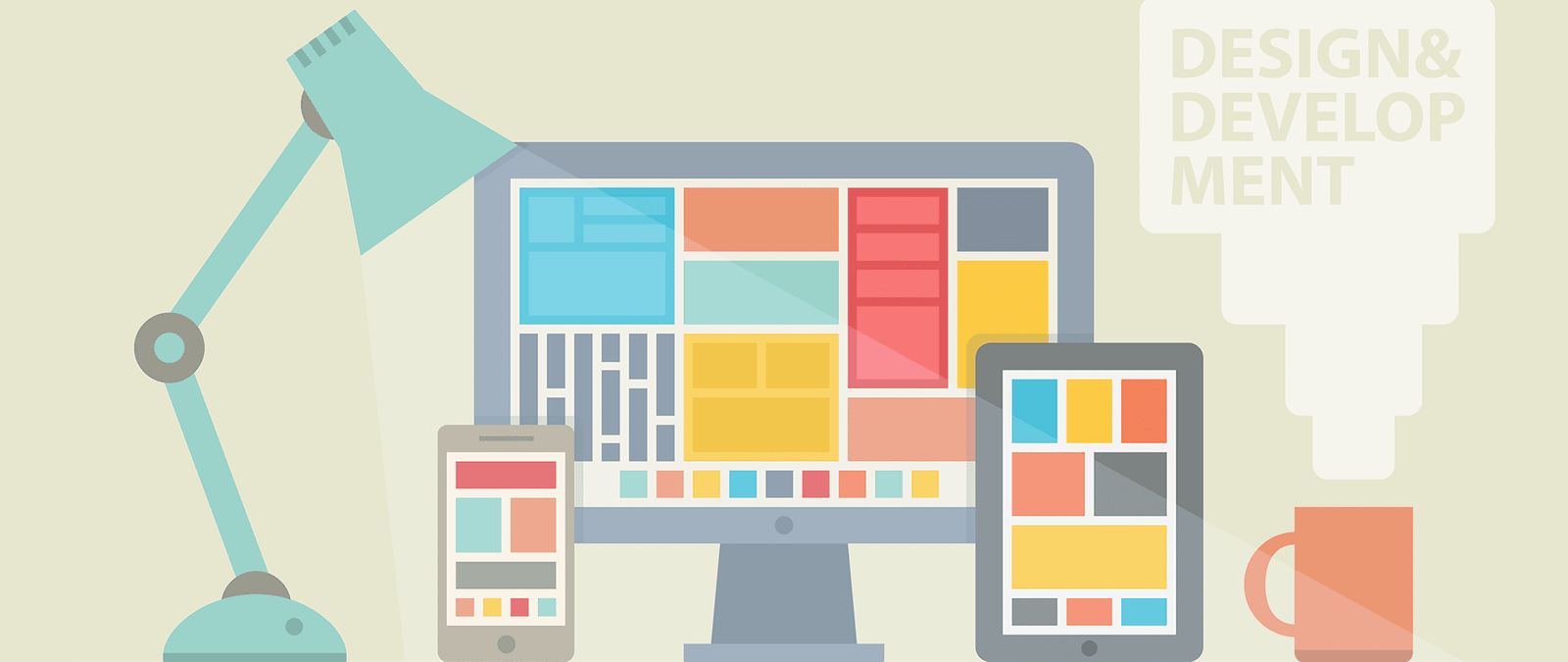Encouraging exploration and adding a search engine
It’s essential to make it easy for people to find what they want, with clear navigation. But you should also inspire them to dig deeper, and to explore the potential of your site. Sometimes, you can make this a playful feature of the navigation.
The website for the Lego Batman game http://games.kidswb. com/official-site/lego-batman/ has a cityscape, which visitors can scroll left and right to explore. As well as a frightful cast of villains scattered about the rooftops, there are Lego bricks that an be collected and stacked up, and features that appear when he mouse hovers over a doorway or other feature. It’s never a good idea to make visitors hunt for links, so these are additional nus links. For those who don’t want to explore, there is a plain navbar underneath the scrolling window.
Designer Coen Grift www.bio-bak.nl has a clever design that encourages visitors to explore his surreal portfolio. The on-screen arm is your pointer, as you click and drag the mouse to move around the portfolio. Characters pop up and set tasks, such as finding tools scattered about the landscape. The homepage includes direct links to the biography, contact and awards pages so that people don’t struggle to find the essential content.
Both these sites are designed using Flash, but many text-led websites also incorporate features to encourage exploration.
Amazon uses its understanding of what customers like, its product database, and its instinct about products that are related because they’re often bought by the same person. With that information, it is able to personalize link suggestions to customers.
When you visit Amazon, assuming you’re logged in, most of the homepage is personalized to you. The site uses several different ways to present items that are related to products you’ve viewed, either recently or further back in your browsing history. It recommends products based on your browsing history, and shows your browsing history and wishlist so you can return to products you might now be ready to buy. The homepage also shows Amazon’s promotions for its most important products, seasonal promotions, and the bestselling products in certain categories.
These factures require a lot of data and sophisticated programming, and aren’t justified by the size of most websites. But any site could learn from these ideas. You could easily enhance your product page with links to related products, or post links to your most popular pages in the margin of every page. Help people to explore your site and they’re more likely to stick around long enough to find something they want to buy.
Adding a search engine
A search engine is an essential navigation feature for any but the smallest website. People don’t want to trawl through links hunting for something specific: they want to just ask the computer to find it them. You can add a Google search engine to any website:
- Go to www.google.com/cse and click the button to add a custom search engine. You will need to log in with your Google account, or create a new one if you don’t already have one.
- Into the box of sites to search, put your domain name, such as www.example.com, followed by /*. This will search the whole site. If you only want to include specific pages, you can list their full URLs here (for example, www.example.com/books.html) instead.
- When you enter a URL, a new box appears so you can add another one. If you have more than one website, you can add all their URLs to make a search engine that returns results from them all.
- Click the Create button at the bottom of the page.
- Click the button to get the code. Copy ‘It and paste your web page I-ITML, whcrc you would your search engine to appear.
- Open the web page in your browser and test the search engine by typing in some keywords that should deliver pages from different parts of your website. The results appear in an overlay on top of your web page.
- Use the navigation options on the left if you want to change the settings of your search engine. The look and feel settings enable you to show search results on a different webpage to the one that hosts the search box. The search features enable you to add promotions that show specific pages in response to keywords.